Slurm in Docker
WORK IN PROGRESS
Use Docker to explore the various components of Slurm
This work represents a small exploratory Slurm cluster using CentOS 7 based Docker images. The intent was to learn the basics of Slurm prior to extending the concept to a more distributed environment.
Images include:
- Slurm 19.05.1 - installed from rpm packages
- OpenMPI 3.0.1 - installed from rpm packages
- Lmod 7.7 - installed from distribution files
- Lmod module packages for CentOS 7 - Organized for Slurm-in-Docker use
- Using Lmod with Slurm-in-Docker documentation
Contents
- packages - Build the RPM packages for running Slurm and OpenMPI on CentOS 7
- base - Slurm base image from which other components are derived
- controller - Slurm controller (head-node) definition
- database - Slurm database definition (not necessary, but useful for accounting information)
- worker - Slurm worker (compute-node) definition
Container Overview
An example docker-compose.yml file is provided that builds and deploys the diagramed topology
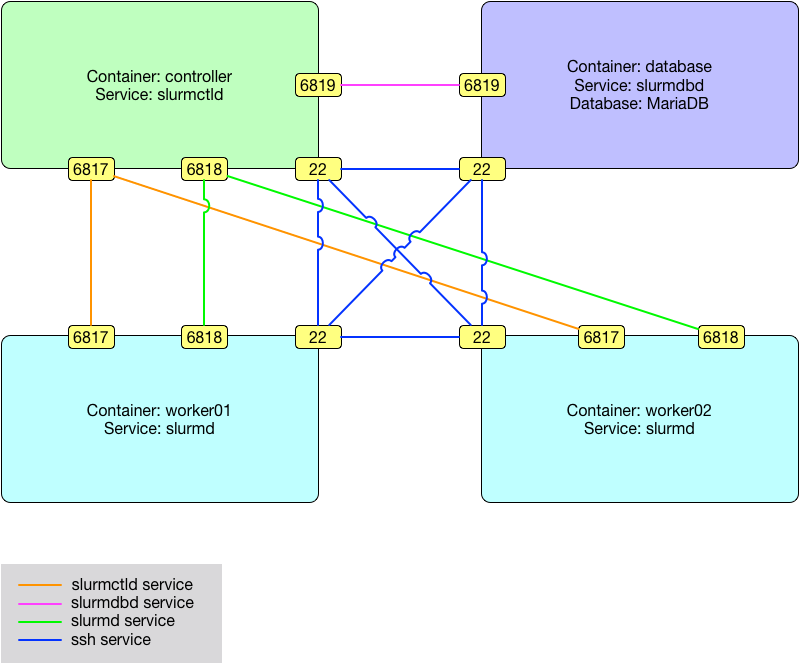
Listing of participating containers with FQDNs and their function within the cluster.
| Container | Function | FQDN |
|---|---|---|
| controller | Slurm Primary Controller | controller.local.dev |
| database | Slurm Primary Database Daemon | database.local.dev |
| worker01 | Slurm Worker | worker01.local.dev |
| worker02 | Slurm Worker | worker02.local.dev |
Configure slurm.conf/slurmdbd.conf
Users may use the default slurm.conf file generated in docker-entrypoint.sh, or preferably create one to better fit their system.
The Slurm Configuration Tool is a useful resource for creating custom slurm.conf files.
Steps to add user profided slurm.conf/slurmdbd.conf:
- Create
home/configandsecretdirectories:
mkdir -p home/config secret
- Copy configuration files to the
home/configdirectory:
cp <user-provided-slurm.conf> home/config/slurm.conf; cp <user-provided-slurmdbd.conf> home/config/slurmdbd.conf
The user can then proceed as normal.
TODO: Have software check validity of custom configuration files.
Build
Build the slurm RPM files by following the instructions in the packages directory.
Create the base Slurm image:
Copy the packages/centos-7/rpms directory to the base directory
cd base/
cp -r ../packages/centos-7/rpms .
Build the base image
docker build -t scidas/slurm.base:19.05.1 .
Verify image build
$ docker images
REPOSITORY TAG IMAGE ID CREATED SIZE
scidas/slurm.base 19.05.1 1600621cb483 Less than a second ago 819MB
...
All images defined in docker-compose.yml will be built from the scidas/slurm.base:19.05.1 base image
Usage
An example docker-compose.yml file is provided that builds and deploys the diagramed topology (-d is used to daemonize the call).
docker-compose up -d
Four containers should be observed running when completed
$ docker ps
CONTAINER ID IMAGE COMMAND CREATED STATUS PORTS NAMES
995183e9391e scidas/slurm.worker:19.05.1 "/usr/local/bin/tini…" 10 seconds ago Up 30 seconds 22/tcp, 3306/tcp, 6817-6819/tcp, 60001-63000/tcp worker01
bdd7c8daaca2 scidas/slurm.database:19.05.1 "/usr/local/bin/tini…" 10 seconds ago Up 30 seconds 22/tcp, 3306/tcp, 6817-6819/tcp, 60001-63000/tcp database
a8382a486989 scidas/slurm.worker:19.05.1 "/usr/local/bin/tini…" 10 seconds ago Up 30 seconds 22/tcp, 3306/tcp, 6817-6819/tcp, 60001-63000/tcp worker02
24e951854109 scidas/slurm.controller:19.05.1 "/usr/local/bin/tini…" 11 seconds ago Up 31 seconds 22/tcp, 3306/tcp, 6817-6819/tcp, 60001-63000/tcp controller
Examples using Slurm
The examples make use of the following commands.
sinfo- man pagesacctmgr- man pagesacct- man pagesrun- man pagesbatch- man pagesqueue- man page
controller
Use the docker exec call to gain a shell on the controller container.
$ docker exec -ti controller /bin/bash
[root@controller /]#
Issue an sinfo call
# sinfo -lN
Wed Apr 11 21:15:35 2018
NODELIST NODES PARTITION STATE CPUS S:C:T MEMORY TMP_DISK WEIGHT AVAIL_FE REASON
worker01 1 docker* idle 1 1:1:1 1998 0 1 (null) none
worker02 1 docker* idle 1 1:1:1 1998 0 1 (null) none
Create a worker account and worker user in Slurm
# sacctmgr -i add account worker description="worker account" Organization=Slurm-in-Docker
Adding Account(s)
worker
Settings
Description = worker account
Organization = slurm-in-docker
Associations
A = worker C = snowflake
Settings
Parent = root
# sacctmgr -i create user worker account=worker adminlevel=None
Adding User(s)
worker
Settings =
Admin Level = None
Associations =
U = worker A = worker C = snowflake
Non Default Settings
database
Use the docker exec call to gain a MariaDB/MySQL shell on the database container.
$ docker exec -ti database mysql -uslurm -ppassword -hdatabase.local.dev
Welcome to the MariaDB monitor. Commands end with ; or \g.
Your MariaDB connection id is 9
Server version: 5.5.56-MariaDB MariaDB Server
Copyright (c) 2000, 2017, Oracle, MariaDB Corporation Ab and others.
Type 'help;' or '\h' for help. Type '\c' to clear the current input statement.
MariaDB [(none)]>
Checkout the slurm_acct_db database and it's tables
MariaDB [(none)]> use slurm_acct_db;
Reading table information for completion of table and column names
You can turn off this feature to get a quicker startup with -A
Database changed
MariaDB [slurm_acct_db]> show tables;
+-----------------------------------+
| Tables_in_slurm_acct_db |
+-----------------------------------+
| acct_coord_table |
| acct_table |
| clus_res_table |
| cluster_table |
| convert_version_table |
| federation_table |
| qos_table |
| res_table |
| snowflake_assoc_table |
| snowflake_assoc_usage_day_table |
| snowflake_assoc_usage_hour_table |
| snowflake_assoc_usage_month_table |
| snowflake_event_table |
| snowflake_job_table |
| snowflake_last_ran_table |
| snowflake_resv_table |
| snowflake_step_table |
| snowflake_suspend_table |
| snowflake_usage_day_table |
| snowflake_usage_hour_table |
| snowflake_usage_month_table |
| snowflake_wckey_table |
| snowflake_wckey_usage_day_table |
| snowflake_wckey_usage_hour_table |
| snowflake_wckey_usage_month_table |
| table_defs_table |
| tres_table |
| txn_table |
| user_table |
+-----------------------------------+
29 rows in set (0.00 sec)
Validate that the worker user was entered into the database
MariaDB [slurm_acct_db]> select * from user_table;
+---------------+------------+---------+--------+-------------+
| creation_time | mod_time | deleted | name | admin_level |
+---------------+------------+---------+--------+-------------+
| 1523481120 | 1523481120 | 0 | root | 3 |
| 1523481795 | 1523481795 | 0 | worker | 1 |
+---------------+------------+---------+--------+-------------+
2 rows in set (0.00 sec)
worker01 and worker02
Use the docker exec call to gain a shell on either the worker01 or worker02 container and become the user worker.
$ docker exec -ti -u worker worker01 /bin/bash
[worker@worker01 /]$ cd ~
[worker@worker01 ~]$ pwd
/home/worker
Test password-less ssh between containers
[worker@worker01 ~]$ hostname
worker01.local.dev
[worker@worker01 ~]$ ssh worker02
[worker@worker02 ~]$ hostname
worker02.local.dev
[worker@worker02 ~]$ ssh controller
[worker@controller ~]$ hostname
controller.local.dev
Slurm commands
All commands are issued as the user worker from the controller node
$ docker exec -ti -u worker controller /bin/bash
[worker@controller /]$ cd ~
[worker@controller ~]$ pwd
/home/worker
- For the rest of this section the
[worker@controller ~]$prompt will be shortend to simply$
Test the sacct and srun calls
$ sacct
JobID JobName Partition Account AllocCPUS State ExitCode
------------ ---------- ---------- ---------- ---------- ---------- --------
$ srun -N 2 hostname
worker01.local.dev
worker02.local.dev
$ sacct
JobID JobName Partition Account AllocCPUS State ExitCode
------------ ---------- ---------- ---------- ---------- ---------- --------
2 hostname docker worker 2 COMPLETED 0:0
Test the sbatch call
Make a job file named: slurm_test.job
#!/bin/bash
#SBATCH --job-name=SLURM_TEST
#SBATCH --output=SLURM_TEST.out
#SBATCH --error=SLURM_TEST.err
#SBATCH --partition=docker
srun hostname | sort
Run the job using sbatch
$ sbatch -N 2 slurm_test.job
Submitted batch job 3
Check the sacct output
$ sacct
JobID JobName Partition Account AllocCPUS State ExitCode
------------ ---------- ---------- ---------- ---------- ---------- --------
2 hostname docker worker 2 COMPLETED 0:0
3 SLURM_TEST docker worker 2 COMPLETED 0:0
3.batch batch worker 1 COMPLETED 0:0
3.0 hostname worker 2 COMPLETED 0:0
Check the output files
$ ls -1
SLURM_TEST.err
SLURM_TEST.out
slurm_test.job
$ cat SLURM_TEST.out
worker01.local.dev
worker02.local.dev
Test the sbatch --array and squeue calls
Make a job file named array_test.job:
#!/bin/bash
#SBATCH -N 1
#SBATCH -c 1
#SBATCH -t 24:00:00
###################
## %A == SLURM_ARRAY_JOB_ID
## %a == SLURM_ARRAY_TASK_ID (or index)
## %N == SLURMD_NODENAME (directories made ahead of time)
#SBATCH -o %N/%A_%a_out.txt
#SBATCH -e %N/%A_%a_err.txt
snooze=$(( ( RANDOM % 10 ) + 1 ))
echo "$(hostname) is snoozing for ${snooze} seconds..."
sleep $snooze
This job defines output directories as being %N which reflect the SLURMD_NODENAME variable. The output directories will need to exist ahead of time in this particular case, and can be determined by finding all available nodes in the NODELIST and creating the directories.
$ sinfo -N
NODELIST NODES PARTITION STATE
worker01 1 docker* idle
worker02 1 docker* idle
$ mkdir worker01 worker02
The job when run will direct it's output files to the directory defined by the node on which it is running. Each iteration will sleep from 1 to 10 seconds randomly before moving onto the next run in the array.
We will run an array of 20 jobs, 2 at a time, until the array is completed. The status can be found using the squeue command.
$ sbatch --array=1-20%2 array_test.job
Submitted batch job 4
$ squeue
JOBID PARTITION NAME USER ST TIME NODES NODELIST(REASON)
4_[3-20%2] docker array_te worker PD 0:00 1 (JobArrayTaskLimit)
4_1 docker array_te worker R 0:01 1 worker01
4_2 docker array_te worker R 0:01 1 worker02
...
$ squeue
JOBID PARTITION NAME USER ST TIME NODES NODELIST(REASON)
4_[20%2] docker array_te worker PD 0:00 1 (JobArrayTaskLimit)
4_19 docker array_te worker R 0:04 1 worker02
4_18 docker array_te worker R 0:10 1 worker01
$ squeue
JOBID PARTITION NAME USER ST TIME NODES NODELIST(REASON)
Looking into each of the worker01 and worker02 directories we can see which jobs were run on each node.
$ ls
SLURM_TEST.err array_test.job worker01
SLURM_TEST.out slurm_test.job worker02
$ ls worker01
4_11_err.txt 4_16_err.txt 4_1_err.txt 4_3_err.txt 4_7_err.txt
4_11_out.txt 4_16_out.txt 4_1_out.txt 4_3_out.txt 4_7_out.txt
4_14_err.txt 4_18_err.txt 4_20_err.txt 4_5_err.txt 4_9_err.txt
4_14_out.txt 4_18_out.txt 4_20_out.txt 4_5_out.txt 4_9_out.txt
$ ls worker02
4_10_err.txt 4_13_err.txt 4_17_err.txt 4_2_err.txt 4_6_err.txt
4_10_out.txt 4_13_out.txt 4_17_out.txt 4_2_out.txt 4_6_out.txt
4_12_err.txt 4_15_err.txt 4_19_err.txt 4_4_err.txt 4_8_err.txt
4_12_out.txt 4_15_out.txt 4_19_out.txt 4_4_out.txt 4_8_out.txt
And looking at each *_out.txt file view the output
$ cat worker01/4_14_out.txt
worker01.local.dev is snoozing for 10 seconds...
$ cat worker02/4_6_out.txt
worker02.local.dev is snoozing for 7 seconds...
Using the sacct call we can see when each job in the array was executed
$ sacct
JobID JobName Partition Account AllocCPUS State ExitCode
------------ ---------- ---------- ---------- ---------- ---------- --------
2 hostname docker worker 2 COMPLETED 0:0
3 SLURM_TEST docker worker 2 COMPLETED 0:0
3.batch batch worker 1 COMPLETED 0:0
3.0 hostname worker 2 COMPLETED 0:0
4_20 array_tes+ docker worker 1 COMPLETED 0:0
4_20.batch batch worker 1 COMPLETED 0:0
4_1 array_tes+ docker worker 1 COMPLETED 0:0
4_1.batch batch worker 1 COMPLETED 0:0
4_2 array_tes+ docker worker 1 COMPLETED 0:0
4_2.batch batch worker 1 COMPLETED 0:0
4_3 array_tes+ docker worker 1 COMPLETED 0:0
4_3.batch batch worker 1 COMPLETED 0:0
4_4 array_tes+ docker worker 1 COMPLETED 0:0
4_4.batch batch worker 1 COMPLETED 0:0
4_5 array_tes+ docker worker 1 COMPLETED 0:0
4_5.batch batch worker 1 COMPLETED 0:0
4_6 array_tes+ docker worker 1 COMPLETED 0:0
4_6.batch batch worker 1 COMPLETED 0:0
4_7 array_tes+ docker worker 1 COMPLETED 0:0
4_7.batch batch worker 1 COMPLETED 0:0
4_8 array_tes+ docker worker 1 COMPLETED 0:0
4_8.batch batch worker 1 COMPLETED 0:0
4_9 array_tes+ docker worker 1 COMPLETED 0:0
4_9.batch batch worker 1 COMPLETED 0:0
4_10 array_tes+ docker worker 1 COMPLETED 0:0
4_10.batch batch worker 1 COMPLETED 0:0
4_11 array_tes+ docker worker 1 COMPLETED 0:0
4_11.batch batch worker 1 COMPLETED 0:0
4_12 array_tes+ docker worker 1 COMPLETED 0:0
4_12.batch batch worker 1 COMPLETED 0:0
4_13 array_tes+ docker worker 1 COMPLETED 0:0
4_13.batch batch worker 1 COMPLETED 0:0
4_14 array_tes+ docker worker 1 COMPLETED 0:0
4_14.batch batch worker 1 COMPLETED 0:0
4_15 array_tes+ docker worker 1 COMPLETED 0:0
4_15.batch batch worker 1 COMPLETED 0:0
4_16 array_tes+ docker worker 1 COMPLETED 0:0
4_16.batch batch worker 1 COMPLETED 0:0
4_17 array_tes+ docker worker 1 COMPLETED 0:0
4_17.batch batch worker 1 COMPLETED 0:0
4_18 array_tes+ docker worker 1 COMPLETED 0:0
4_18.batch batch worker 1 COMPLETED 0:0
4_19 array_tes+ docker worker 1 COMPLETED 0:0
4_19.batch batch worker 1 COMPLETED 0:0
Examples using MPI
The examples make use of the following commands.
ompi_info- man pagempicc- man pagesrun- man pagesbatch- man pagesqueue- man pagesacct- man page
controller
All commands are issued as the user worker from the controller node
$ docker exec -ti -u worker controller /bin/bash
[worker@controller /]$ cd ~
[worker@controller ~]$ pwd
/home/worker
Available implementions of MPI
$ srun --mpi=list
srun: MPI types are...
srun: none
srun: pmi2
srun: openmpi
About Open MPI
$ ompi_info
Package: Open MPI root@a6fd2549e449 Distribution
Open MPI: 3.0.1
Open MPI repo revision: v3.0.1
Open MPI release date: Mar 29, 2018
Open RTE: 3.0.1
Open RTE repo revision: v3.0.1
Open RTE release date: Mar 29, 2018
OPAL: 3.0.1
OPAL repo revision: v3.0.1
OPAL release date: Mar 29, 2018
MPI API: 3.1.0
Ident string: 3.0.1
Prefix: /usr
Configured architecture: x86_64-redhat-linux-gnu
Configure host: a6fd2549e449
Configured by: root
Configured on: Fri Apr 13 02:32:11 UTC 2018
Configure host: a6fd2549e449
Configure command line: '--build=x86_64-redhat-linux-gnu'
'--host=x86_64-redhat-linux-gnu'
'--program-prefix=' '--disable-dependency-tracking'
'--prefix=/usr' '--exec-prefix=/usr'
'--bindir=/usr/bin' '--sbindir=/usr/sbin'
'--sysconfdir=/etc' '--datadir=/usr/share'
'--includedir=/usr/include' '--libdir=/usr/lib64'
'--libexecdir=/usr/libexec' '--localstatedir=/var'
'--sharedstatedir=/var/lib'
'--mandir=/usr/share/man'
'--infodir=/usr/share/info' '--with-slurm'
'--with-pmi' '--with-libfabric='
'LDFLAGS=-Wl,--build-id -Wl,-rpath -Wl,/lib64
-Wl,--enable-new-dtags'
...
Hello world using mpi_hello.out
Create a new file called mpi_hello.c in /home/worker and compile it:
/******************************************************************************
* * FILE: mpi_hello.c
* * DESCRIPTION:
* * MPI tutorial example code: Simple hello world program
* * AUTHOR: Blaise Barney
* * LAST REVISED: 03/05/10
* ******************************************************************************/
#include <mpi.h>
#include <stdio.h>
#include <stdlib.h>
#define MASTER 0
int main (int argc, char *argv[]) {
int numtasks, taskid, len;
char hostname[MPI_MAX_PROCESSOR_NAME];
MPI_Init(&argc, &argv);
MPI_Comm_size(MPI_COMM_WORLD, &numtasks);
MPI_Comm_rank(MPI_COMM_WORLD,&taskid);
MPI_Get_processor_name(hostname, &len);
printf ("Hello from task %d on %s!\n", taskid, hostname);
if (taskid == MASTER)
printf("MASTER: Number of MPI tasks is: %d\n",numtasks);
//while(1) {}
MPI_Finalize();
}
$ mpicc mpi_hello.c -o mpi_hello.out
$ ls | grep mpi
mpi_hello.c
mpi_hello.out
Test mpi_hello.out using the MPI versions avalaible on the system with srun
-
single node using openmpi
$ srun --mpi=openmpi mpi_hello.out Hello from task 0 on worker01.local.dev! MASTER: Number of MPI tasks is: 1 $ sacct JobID JobName Partition Account AllocCPUS State ExitCode ------------ ---------- ---------- ---------- ---------- ---------- -------- 2 mpi_hello+ docker worker 1 COMPLETED 0:0 -
two nodes using openmpi
$ srun -N 2 --mpi=openmpi mpi_hello.out Hello from task 0 on worker01.local.dev! MASTER: Number of MPI tasks is: 2 Hello from task 1 on worker02.local.dev! $ sacct JobID JobName Partition Account AllocCPUS State ExitCode ------------ ---------- ---------- ---------- ---------- ---------- -------- 2 mpi_hello+ docker worker 1 COMPLETED 0:0 3 mpi_hello+ docker worker 2 COMPLETED 0:0 -
two nodes using pmi2
$ srun -N 2 --mpi=pmi2 mpi_hello.out Hello from task 0 on worker01.local.dev! MASTER: Number of MPI tasks is: 2 Hello from task 1 on worker02.local.dev! $ sacct JobID JobName Partition Account AllocCPUS State ExitCode ------------ ---------- ---------- ---------- ---------- ---------- -------- 2 mpi_hello+ docker worker 1 COMPLETED 0:0 3 mpi_hello+ docker worker 2 COMPLETED 0:0 4 mpi_hello+ docker worker 2 COMPLETED 0:0
Run a batch array with a sleep to observe the queue
Create a file named mpi_batch.job in /home/worker (similar to the script used for the sbatch --array example from above, and make an output directory named mpi_out)
file mpi_batch.job:
#!/bin/bash
#SBATCH -N 1
#SBATCH -c 1
#SBATCH -t 24:00:00
###################
## %A == SLURM_ARRAY_JOB_ID
## %a == SLURM_ARRAY_TASK_ID (or index)
#SBATCH -o mpi_out/%A_%a_out.txt
#SBATCH -e mpi_out/%A_%a_err.txt
snooze=$(( ( RANDOM % 10 ) + 1 ))
sleep $snooze
srun -N 2 --mpi=openmpi mpi_hello.out
Make directory mpi_out
$ mkdir mpi_out
Run an sbatch array of 5 jobs, one at a time, using both nodes.
$ sbatch -N 2 --array=1-5%1 mpi_batch.job
Submitted batch job 10
$ squeue
JOBID PARTITION NAME USER ST TIME NODES NODELIST(REASON)
10_[2-5%1] docker mpi_batc worker PD 0:00 2 (JobArrayTaskLimit)
10_1 docker mpi_batc worker R 0:03 2 worker[01-02]
$ sacct
JobID JobName Partition Account AllocCPUS State ExitCode
------------ ---------- ---------- ---------- ---------- ---------- --------
...
10_[2-5%1] mpi_batch+ docker worker 2 PENDING 0:0
10_1 mpi_batch+ docker worker 2 COMPLETED 0:0
10_1.batch batch worker 1 COMPLETED 0:0
10_1.0 mpi_hello+ worker 2 COMPLETED 0:0
...
$ squeue
JOBID PARTITION NAME USER ST TIME NODES NODELIST(REASON)
10_[4-5%1] docker mpi_batc worker PD 0:00 2 (JobArrayTaskLimit)
10_3 docker mpi_batc worker R 0:05 2 worker[01-02]
$ sacct
JobID JobName Partition Account AllocCPUS State ExitCode
------------ ---------- ---------- ---------- ---------- ---------- --------
...
10_[4-5%1] mpi_batch+ docker worker 2 PENDING 0:0
10_1 mpi_batch+ docker worker 2 COMPLETED 0:0
10_1.batch batch worker 1 COMPLETED 0:0
10_1.0 mpi_hello+ worker 2 COMPLETED 0:0
10_2 mpi_batch+ docker worker 2 COMPLETED 0:0
10_2.batch batch worker 1 COMPLETED 0:0
10_2.0 mpi_hello+ worker 2 COMPLETED 0:0
10_3 mpi_batch+ docker worker 2 COMPLETED 0:0
10_3.batch batch worker 1 COMPLETED 0:0
10_3.0 mpi_hello+ worker 2 COMPLETED 0:0
...
$ squeue
JOBID PARTITION NAME USER ST TIME NODES NODELIST(REASON)
$ sacct
JobID JobName Partition Account AllocCPUS State ExitCode
------------ ---------- ---------- ---------- ---------- ---------- --------
...
10_5 mpi_batch+ docker worker 2 COMPLETED 0:0
10_5.batch batch worker 1 COMPLETED 0:0
10_5.0 mpi_hello+ worker 2 COMPLETED 0:0
10_1 mpi_batch+ docker worker 2 COMPLETED 0:0
10_1.batch batch worker 1 COMPLETED 0:0
10_1.0 mpi_hello+ worker 2 COMPLETED 0:0
10_2 mpi_batch+ docker worker 2 COMPLETED 0:0
10_2.batch batch worker 1 COMPLETED 0:0
10_2.0 mpi_hello+ worker 2 COMPLETED 0:0
10_3 mpi_batch+ docker worker 2 COMPLETED 0:0
10_3.batch batch worker 1 COMPLETED 0:0
10_3.0 mpi_hello+ worker 2 COMPLETED 0:0
10_4 mpi_batch+ docker worker 2 COMPLETED 0:0
10_4.batch batch worker 1 COMPLETED 0:0
10_4.0 mpi_hello+ worker 2 COMPLETED 0:0
Check the mpi_out output directory
$ ls mpi_out/
10_1_err.txt 10_2_err.txt 10_3_err.txt 10_4_err.txt 10_5_err.txt
10_1_out.txt 10_2_out.txt 10_3_out.txt 10_4_out.txt 10_5_out.txt
$ cat mpi_out/10_3_out.txt
Hello from task 1 on worker02.local.dev!
Hello from task 0 on worker01.local.dev!
MASTER: Number of MPI tasks is: 2
Tear down
The containers, networks, and volumes associated with the cluster can be torn down by simply running:
./teardown.sh
Each step of this teardown may also be run individually:
The containers can be stopped and removed using docker-compose
$ docker-compose stop
Stopping worker01 ... done
Stopping database ... done
Stopping worker02 ... done
Stopping controller ... done
$ docker-compose rm -f
Going to remove worker01, database, worker02, controller
Removing worker01 ... done
Removing database ... done
Removing worker02 ... done
Removing controller ... done
The network and volumes can be removed using their representative docker commands
-
Volumes
$ docker volume list DRIVER VOLUME NAME ... local slurmindocker_home local slurmindocker_secret $ docker volume rm slurmindocker_home slurmindocker_secret slurmindocker_home slurmindocker_secret -
Network
$ docker network list NETWORK ID NAME DRIVER SCOPE ... a94c168fb653 slurmindocker_slurm bridge local $ docker network rm slurmindocker_slurm slurmindocker_slurm
References
Slurm workload manager: https://www.schedmd.com/index.php
- Slurm is a highly configurable open-source workload manager. In its simplest configuration, it can be installed and configured in a few minutes (see Caos NSA and Perceus: All-in-one Cluster Software Stack by Jeffrey B. Layton). Use of optional plugins provides the functionality needed to satisfy the needs of demanding HPC centers. More complex configurations rely upon a database for archiving accounting records, managing resource limits by user or bank account, and supporting sophisticated scheduling algorithms.
Docker: https://www.docker.com
- Docker is the company driving the container movement and the only container platform provider to address every application across the hybrid cloud. Today’s businesses are under pressure to digitally transform but are constrained by existing applications and infrastructure while rationalizing an increasingly diverse portfolio of clouds, datacenters and application architectures. Docker enables true independence between applications and infrastructure and developers and IT ops to unlock their potential and creates a model for better collaboration and innovation.
OpenMPI: https://www.open-mpi.org
- The Open MPI Project is an open source Message Passing Interface implementation that is developed and maintained by a consortium of academic, research, and industry partners. Open MPI is therefore able to combine the expertise, technologies, and resources from all across the High Performance Computing community in order to build the best MPI library available. Open MPI offers advantages for system and software vendors, application developers and computer science researchers.
Lmod: http://lmod.readthedocs.io/en/latest/index.html
- Lmod is a Lua based module system that easily handles the MODULEPATH Hierarchical problem. Environment Modules provide a convenient way to dynamically change the users’ environment through modulefiles. This includes easily adding or removing directories to the PATH environment variable. Modulefiles for Library packages provide environment variables that specify where the library and header files can be found.